Out of this World Sharp MFP User Interface
- GFI Digital
- May 4, 2020
- 2 min read
Updated: Nov 4, 2022

For years, digital Multifunction Printers and Copiers have added more features and functions. But functionality can lead to over-complexity. The new Sharp MFP models are designed to make it easier and faster to set up, operate, control, monitor, manage, and maintain.
Here are some amazing user interface features that can be found on the latest Sharp Multifunction Printers:
• High Resolution Touchscreen Display with Preview and Edit
Sharp's award-winning touchscreen display features a clean design and enables easy access to features and functions when setting up jobs. The easy-to-use touchscreen interface is common across 30+ models in the lineup.
This screen involves simple operation with total control over input, output, and document access. The latest Sharp MFPs incorporate high-resolution color to help improve the user's ability to preview their print job. The user can make quick changes, which increases productivity.

• Retractable Keyboards
The pull-out keyboard is designed to simplify e-mail address and subject line entries, as well as repetitive scanning tasks and user authentication. It offers users a familiar ergonomic interface.

• Remote Front Panel
The cutting-edge Sharp Remote Front Panel feature allows administrators and help desk professionals to access and control the Sharp MFP from a remote PC workstation.

• Direct USB Printing
Need to print PDF brochures in a hurry for a big meeting? What could be easier than being able to plug in your portable USB device to a Sharp MFP for easy access to files for printing documents! Simple and efficient!

• Walk-Up Motion Detecting
This is a great feature if your company is looking to save energy. The screen will turn on when it senses someone in front of it, and will turn off when no one has used it in a while.
• Scanning to Microsoft Office
Easily scan to Word, Powerpoint, or Excel using the build in OCR (Optical Character Recognition). Users can also scan to several different PDF formats.
• Easy Mode
Use one of the Easy Modes for fast and simple operation. Basic functions are displayed in large, clearly-labeled tiles and keys. Easy Modes are available for the standard copy and scan functions, as well as for the optional fax expansion kit. And for more advanced features, just touch the "Detail" button–it's that easy.
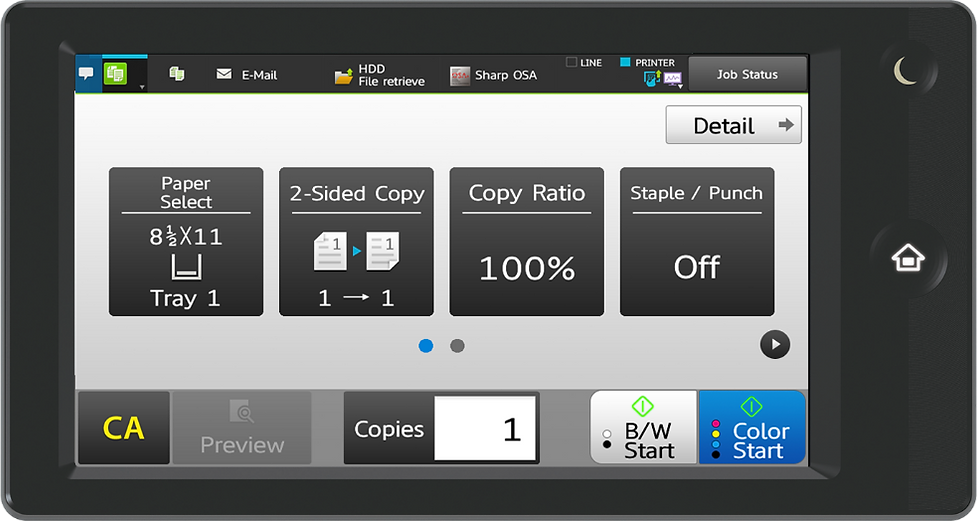
• Customization
A flexible display layout enables businesses to set up a custom menu that is specific to the user’s document workflow. By displaying the most commonly used functions, walk-up users now have a more simplified experience.





Comments